ClamAV Guide
Introduction
ClamAV, a robust open-source antimalware engine, is an useful tool for professionals requiring a basic level of malware analysis. It is designed with a versatile feature set and offers a convienient approach to dissecting, identifying, and understanding malicious files. The tool’s ability to consistently update its database with the latest malware signatures as well as use custom community ones helps analysts handle emerging threats. Its command-line utility and compatibility with a wide range of file formats make it a solid choice for those seeking an efficient and detailed analysis framework.
ClamAV can be a helpful resource for leveraging the analysis of others in the form of rules and signatures to help us understand what we are looking at.
ClamAV Overview
ClamAV is an open-source antimalware solution tailored for a plethora of security needs, including endpoint protection, web content scans, and email content filtering.
We can use multiple clam AV tools together to server multiple defender usecases.
Certainly, here’s a technical breakdown of the ClamAV tools:
- ClamAV:
- Open-source antimalware engine.
- Offers real-time protection for Linux systems.
- Regular automatic database updates with the latest malware signatures.
- Supports standard mail formats, archives (ZIP, RAR), and document formats (MS Office, HTML, RTF, PDF).
- Recognizes a wide range of file types, from ELF executables to packed files.
- Command-line utility for granular control and scripting capabilities.
- clamscan:
- Standalone command-line scanner.
- Loads the virus database for each invocation.
- Offers recursive scanning, filtering, custom signature scanning, and more.
- Capable of removing detected malware samples.
- clamdscan:
- Client for the
clamddaemon. - Communicates with
clamdfor faster scanning as the database is loaded in memory. - Supports continuous or large-scale analyses.
- Client for the
- Freshclam:
- Database updater tool.
- Supports both scripted updates and digital signatures.
- Can run in daemon mode for regular updates.
- Customizable configuration and signature location.
- ClamTK:
- Graphical user interface (GUI) for ClamAV.
- Simplifies the process of scanning files or directories.
- Offers scheduling for scans and updates.
- Provides a visual representation of scan results and history.
- clamav-daemon:
- Provides real-time scanning capabilities.
- Keeps the virus database persistently loaded in memory.
- Facilitates faster and more efficient scans, especially for frequent or repeated tasks.
Each tool within the ClamAV suite serves a unique purpose, collectively offering a nearly comprehensive solution for basic malware analysis and detection.
Installation Guide for Debian/Kali Linux
- Update Package Repository:
sudo apt update - Install ClamAV:
sudo apt install clamav clamav-daemon - Initiate ClamAV Service:
sudo systemctl start clamav-daemon sudo systemctl enable clamav-daemon - Refresh ClamAV Database:
sudo freshclam
Real-time & Scheduled Scanning with ClamAV
Real-time Scanning:
Utilize the clamav-daemon to implement real-time scanning.
sudo systemctl status clamav-daemon
Scheduled Scanning:
To automate scans, leverage the cron job scheduler:
- Access Crontab:
crontab -e -
Schedule the Scan:
For instance, to automate a daily scan of the
/homedirectory at 2 AM:0 2 * * * clamscan -r /home >> /path/to/logfile.log
Ensure to modify /path/to/logfile.log to your desired log location.
Clamscan vs. Clamdscan: What’s the difference?
-
clamscan: This is ClamAV’s primary command-line scanner. It operates autonomously, scanning files or directories for malware. However, its operation involves reloading the virus database each time, which can introduce latency for extensive scans.
-
clamdscan: Acting as a client for the
clamddaemon, this doesn’t reload the virus database. Instead, it liaises withclamd, utilizing its persistently loaded database. This mode is generally more efficient for regular or large-scale scans.
Freshclam: The Database Refresher
- Standard Usage: Revitalize the virus database.
freshclam - Daemon Mode: Enables routine checks for database updates.
freshclam --daemon - Configuration Customization:
freshclam --config-file=/path/to/config.conf - Database Download Location:
freshclam --datadir=~/Downloads/rules/
Clamscan: Your Malware Sleuth
- Basic Scan: Sweep a directory for potential threats.
clamscan ~/Downloads/malware/ - Recursive Scan: Dive deep into directories.
clamscan -r ~/Downloads/malware/ - Filter to Infected:
clamscan -i -r ~/Downloads/malware/ - Database Direction:
clamscan -d ~/Downloads/rules/ -r ~/Downloads/malware/ - Purge Infected Files (Exercise caution):
clamscan --remove -r ~/Downloads/malware/
Clamdscan:
- Default Scan: Employ
clamdto inspect a directory.clamdscan ~/Downloads/malware/ - Highlight Infected Only:
clamdscan -i ~/Downloads/malware/ - Streaming Mode (Ideal for debugging purposes):
clamdscan --stream ~/Downloads/malware/
ClamTK: ClamAV’s Graphical Option
For those who appreciate a more visual approach, ClamTK provides a graphical interface for ClamAV. This GUI simplifies tasks, allowing users to:
- Execute scans on individual files or entire directories.
- Set scan and update schedules.
- Review quarantine areas and scan histories.
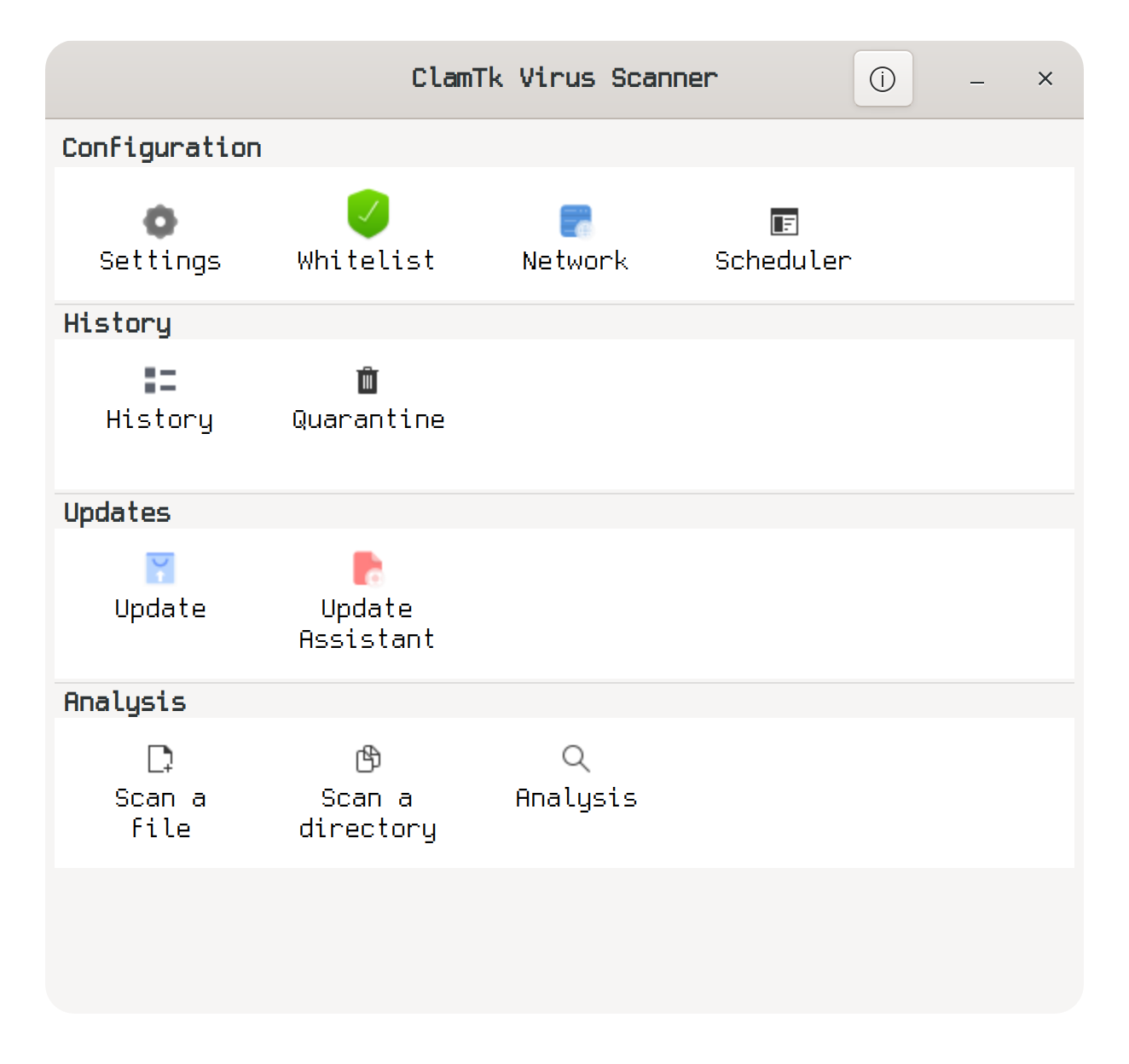 Install it through your distribution’s package manager and initiate the application.
Install it through your distribution’s package manager and initiate the application.
This guide aims to equip entry-level information security professionals with the knowledge to proficiently utilize ClamAV.